Hello everyone, how are you doing? In today's quick tutorial, I will teach you how to hide or show the ribbon bar in Microsoft word. Hiding the ribbon bar makes Microsoft word look clean and clear. This is going to be a very easy and straightforward tutorial, so follow it till the end...
How to Hide or Show Ribbon Bar in Microsoft Word
To hide or show the ribbon bar in Microsoft word, follow the steps given below in this tutorial:
Step-1: Open Microsoft word and select a blank document.
Step-2: Now, go to any tab and then right-click anywhere on the ribbon bar.
Step-3: A drop-down menu will appear on the screen. Click on collapse the ribbon.
In this way, you can successfully hide the ribbon bar in Microsoft word.
Now, we will learn how to unhide the ribbon bar in Microsoft word. For this, you can read the steps given below:
Step-1: Again go to any tab and right-click anywhere on the ribbon bar.
Step-2: Now, uncheck collapse the ribbon option to unhide the ribbon bar in Microsoft word.
In this way, you can successfully unhide the ribbon bar in Microsoft word.
Thank you guys for reading this article till the end. See you soon in another quick tutorial related to Microsoft word.
Read more:

.png)
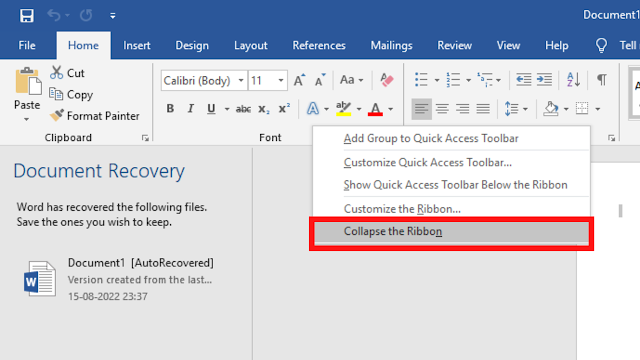

إرسال تعليق