Refresh rate refers to the number of times a monitor refreshes an image in one second. For example, if a monitor has a refresh rate of 60 Hz, it will display an image 60 times in one second. Monitors with low refresh rates cause the screen to flicker. Therefore, it is essential to set a correct refresh rate of Monitor in Windows 10.
Here is how to change the monitor refresh rate in Windows 10.
How to Change Monitor Refresh Rate in Windows 10
To change the monitor refresh rate in Windows 10 operating system, follow the steps given below:
Step-1: Right-click anywhere on the desktop. A pop-up menu will appear on the screen. Then, click on display settings.
Step-2: Scroll down on the right side and select advanced display settings.
Step-3: Click on display adapter properties for display 1.
Step-4: Now, select the monitor tab and then change the refresh rate.
Step-5: Once the refresh rate is selected, click on apply and then ok.
That's it guys, the monitor refresh rate will be changed successfully.
Thank you guys for reading this article. See you soon in another quick tutorial related to Windows 10 operating system.
Read more:

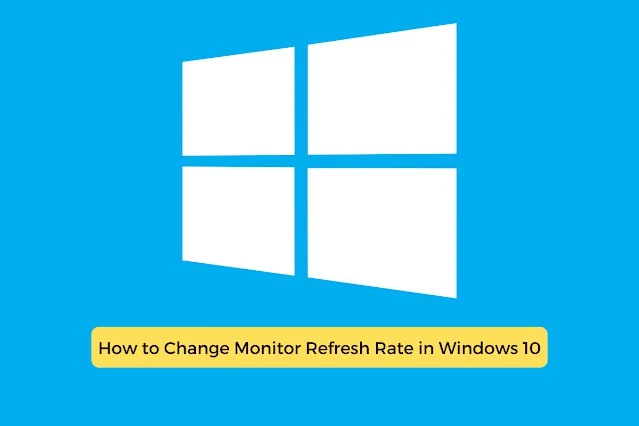
.png)
.png)
.png)
.png)
Post a Comment