Here is the complete guide on how to clear cache in Google Chrome...
How to Clear Cache in Google Chrome
To clear Google's Chrome cache, follow the steps given below:
Step-1: Open the Chrome browser on your computer or laptop.
Step-2: Click on the menu icon present near the top right corner of the browser screen. It will be represented by three vertical dots.
Step-3: Click on more tools.
Step-4: Now, select clear browsing data.
Step-5: Change the time range to all the time.
Step-6: Finally, click on clear data.
In this way, Google's Chrome cache will be cleared.
Read more:

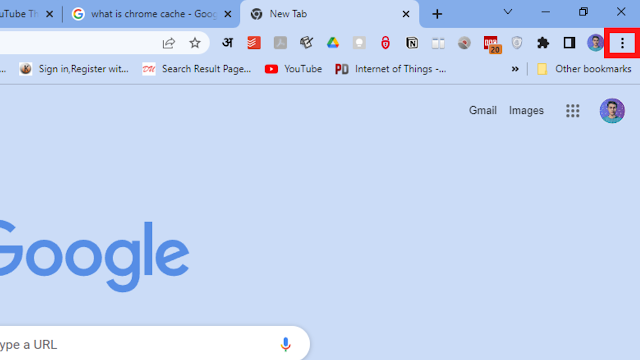

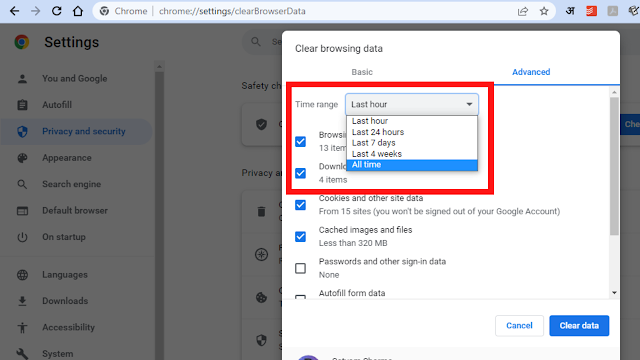
Post a Comment