Here is a complete guide on how to find a Wi-Fi password on Windows 10 operating system.
How to Find Wi-Fi Password on Windows 10
To find the Wi-Fi password on Windows 10 operating system, follow the steps given below in this tutorial:
Step 1: Go to the search menu and type in command prompt. The best-matched result will come at the top. Click on run as administrator. It will launch the command prompt for you.
Step 2: Now, type the command line "netsh wlan show profile".
Step 3: Once, the command line is written successfully, press the enter button. It will display the name of all wifi networks to which you have connected. Note down the name of that wifi network whose password you want to know.
Step 4: Again, go to the command prompt and type the following command line.
netsh wlan show profile name="wi-fi name" key=clear
Once the above command line is written successfully, press the enter button. It will display the wifi password of that network.
In this way, you can find the wifi password of any network to which your device has connected.
Thank you guys for reading this article. See you soon in another quick tutorial.
Read more:

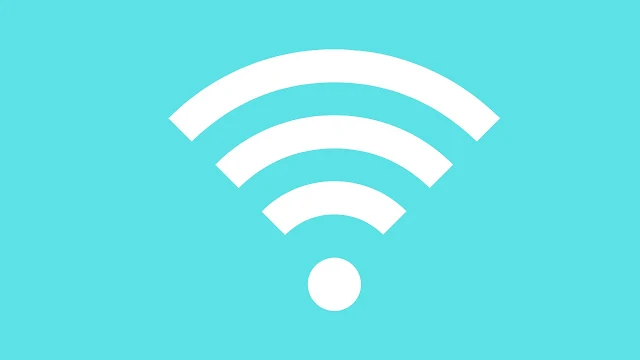
.png)
.png)
Post a Comment