It is no surprise to forget the password for your computer's login id. This mistake can happen to you and anyone because it is natural for common man to make mistakes. Friends, if you have also made a similar mistake, that is, if you have also forgotten the password of your computer's login id, then do not worry. I will tell you some such steps, with the help of which you can reset the password. That too in a few minutes, and with great ease.
In today's topic we will know -
How to activate windows 7 without product key ?
- How to reset the forgotten password for your computer login account .
- How to reset admin password on windows 10
- You forgot your window login password & you want to recover it .
- Reset administrator login password through the help of Hiren Bootable Tool .
Lets Start -
To reset the password, we have to complete the following task.
- Hiren's Boot software must be downloaded . Download Hiren's Boot Software from below link .
Link - 👉 Hiren's Boot
File Name - Hiren’s BootCD PE x64 (v1.0.2) – ISO Content
File size - 2.88 GB
- With the help of Rufus, a pen drive has to be made bootable. Hiren's boot application should be there in that pen drive.
Download Rufus from below link . click on link & download 👍. And make your PEN drive ( Media Drive ) to bootable .
About Rufus :- It is a software, tool, with the help of which you can make any pen drive, media drive bootable. To make bootable you must have a media drive (pen drive), Rufus software and ISO file which you have to make bootable
- Now connect that bootable pan drive ( Hiren Boot ) to your laptop and boot from it.
After booting from Hiren Boot you will be see below picture .
- Now select & Open Utilities Folder from desktop . plz refer below picture.
- After that select Security folder & open it. Now again in Security folder , you will get 3 sub folder . Select Passwords folder here . In this folder there are some tools , through which you can unlock or reset your forgotten login password. plz refer below picture.
- Now finally open Password folder . you will find 3 tools i.e.
- Lazesoft Password Recovery
- NT Password Edit
- Windows Login Unlocker.
I am suggesting here , use NT Password Edit tool for password change. its your choice which tools is best for you.
Open NT Password Edit tool for password change &
Use Window Login Unlocker for account unlock .
Friends, I hope you like this information. Do let us know through your comments.
You can also share this post with your friends. Thank you for reading the full post.
Have a nice day 🙏
Related Post :-

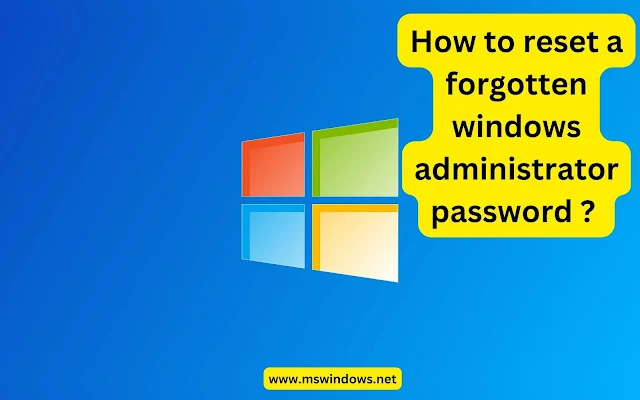
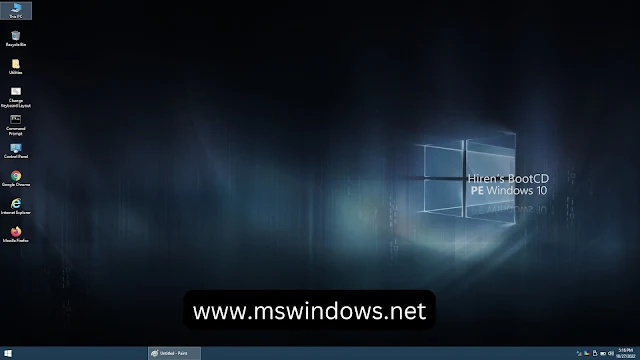

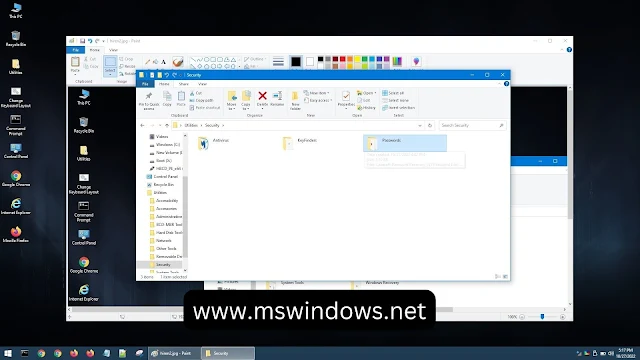



Post a Comment