Folders are spaces that stores music, movies, files, and documents. Sometimes, we use folders to store our personal documents and files. Due to privacy reasons, such files and folders can not be kept openly on our desktop. So, there is a need to hide all such files and folders.
Read more: How to mark all email as read in Gmail
Here is the complete guide on How to hide files and folders in Windows 10...
How to Hide Folders in Windows 10
Microsoft windows provides multiple ways to hide and unhide the folders in Windows 10. We will see each and every method in detail so that you can easily and quickly hide your folders.
Method-1:
Step-1: Right click on that folder which you want to hide. A pop-up menu will appear on the screen.
Step-2: Click on properties.
Step-3: Under the general tab go to attributes.
Step-4: Check the hidden option.
Step-5: Finally, click on apply and then ok.
In this way, you can successfully hide the file or folder that you want.
Method-2: How to Hide Folders Using Command Prompt
You can also hide the files and folders using the command prompt or Powershell. Here is the step-by-step guide:
Step-1: First, copy the path of file or folder which you want to hide.
Step-2: Now, go to the command prompt and type "cd".
Step-3: After writing the "cd" command, paste the path of the folder which you have copied.
Step-4: Now, type attrib +h "folder name".
In this way, the required file or folder will get hidden on your system.
Read more: How to save email as PDF in Gmail

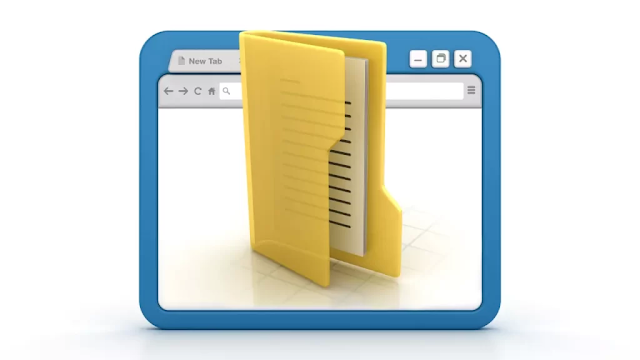
.png)
.png)
.png)
Post a Comment