Hello everyone, In this article, you will learn how to delete a sitemap in the Google search console. Google search console is a web service by Google that enables bloggers to check the indexing status of an article, search queries, etc. It also tells a blogger about his website traffic and errors that are occurring on his website. So, it becomes very important for a blogger to submit a sitemap to the Google search console.
But Sometimes, when we submit a sitemap to the search console, it could not fetch it. Therefore, that sitemap needs to be removed from the search console. But, many of the new bloggers do not know the steps involved in this process.
Read more: How to hide folders in Windows 10
So, here are the steps:
What is Sitemap:
A sitemap is like a blueprint of a website. It provides information to Google about the images, videos, pages, and other files that are present on a website. A good sitemap plays a very important role in the SEO of a site.
How to Remove XML Sitemap From Google Search Console
To delete a xml sitemap from google search console, follow the steps given below:
Step-1: First of all, open a web browser on your computer or laptop.
Step-2: After opening, go to the search tab and search search.google.com. It will open the search console on your web browser.
Step-3: Now, login into it by entering your correct email id and password.
Step-4: Select the website (From the top left corner) whose sitemap you want to delete.
Step-5: Click on sitemap.
Step-6: Now, click on the sitemap which you want to delete.
Step-7: Click on the three dots.
Step-8: Finally, click on remove sitemap. This will successfully remove the selected sitemap from the search console.
How to Remove Sitemap From Search Console on Phone
Now, we will see the steps to remove xml sitemap from search console on Android phone:
Step-1: Open the chrome browser and search search.google.com.
Step-2: Click on the three dots present on the top right corner.
Step-3: Click on the desktop site and then login into the search console.
Step-4: Now, click on the three horizontal lines (top left corner).
Step-5: Click on sitemap and then select the sitemap which you want to delete.
Step-6: Click on the three dots (top right side).
Step-7: Finally, click on remove sitemap.
In this way, the selected sitemap will be removed successfully form the search console.
Read more:

.png)
.png)
.png)

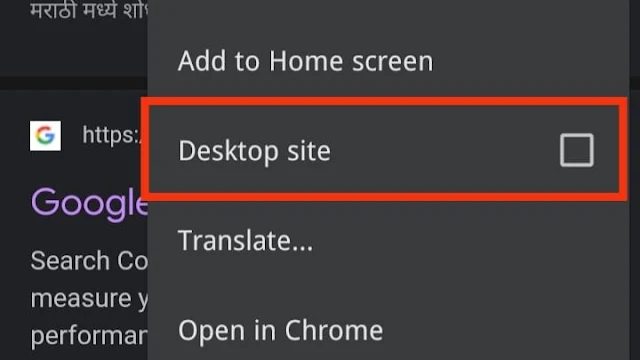
Post a Comment