How to Delete Saved Passwords on Google Chrome
To delete saved passwords on Google Chrome, follow the steps given in this tutorial:
Step-1: Open the Google Chrome browser on your computer or laptop.
Step-2: Click on the menu icon present in the top right corner. It is represented by three vertical dots.
Step-3: A drop-down menu will appear on the screen. Click on settings.
Step-4: Click on autofill.
Step-5: Then, click on passwords.
Step-6: Now, go to that password that you want to delete. Click on the three vertical dots and select remove.
In this way, the selected password will be deleted from Google Chrome.
Thank you guys for reading this article on how to delete saved passwords on Google Chrome. See you soon in another quick tutorial related to Chrome.
Read more:


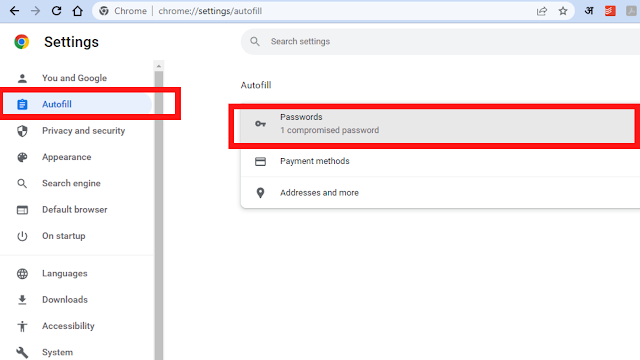

Post a Comment